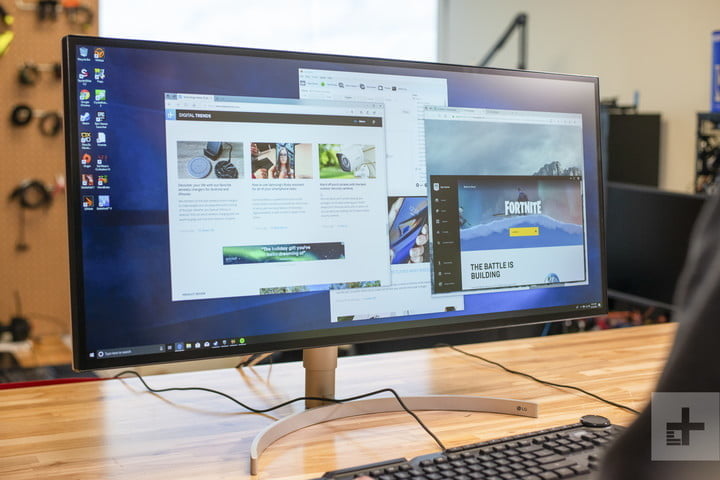Upgrading your setup with an ultrawide monitor can deliver a more immersive gaming experience and give you a larger space if you need to multitask at work.
See more
There are some important considerations when it comes to size, resolution, and syncing capabilities with your graphics card when choosing a new monitor. Our guide to the best ultrawide monitors will give you a better idea of the features of the best products available on the market. Our top choice is the Samsung CJ791 because of its breathtaking curved viewing angle and picture quality.
The best ultrawide monitors at a glance
Samsung CJ791

Why you should buy this: It’s one of the best examples of how useful an ultrawide can be.
Who’s it for: Anyone who wants an ultrawide for work or play.
Why we picked the Samsung CJ791:
This 34-inch monitor is a striking piece of hardware. The design is understated, effortless, and professional. The frame and stand all seem to melt away when you’re seated before its all-encompassing curved view. It’s a bit of a chameleon, too, as it could easily sit next to a flashy desktop PC decked out in LEDs or a dusty old workstation in the office. It even works with VESA mounts, if you want to mount it to a wall.
Samsung’s CJ791 offers stunning picture quality, with rich inky blacks and vivid, lifelike colors saturating your vision from all angles. Video content is rich and fluid, thanks to the monitor’s 100Hz refresh rate and AMD’s FreeSync. It supports a variety of uses, providing one DisplayPort, an HDMI port, two Thunderbolt 3 ports, and two USB-A ports.
Overall, this level of quality on a standard 16:9 display would be outstanding. The fact that it’s on a massive 21:9 display with a deep curve makes it truly a sight to behold. The Samsung CJ791 simply doesn’t need a flashy exterior design. Its size, clarity, and resolution make it a showstopper all on its own.
Alienware AW3420DW

Why you should buy this: It’s an ultrawide built for gaming with great results.
Who’s it for: Gamers who play games that support larger aspect ratios.
Why we picked the Alienware AW3420DW:
Dell’s 34-inch Alienware ultrawide monitor is an excellent gaming monitor as it has everything a gamer might want to handle. It packs a 3,440 x 1,440 resolution complemented by a curved IPS panel (1900R), producing rich colors and wide viewing angles. Complementing this panel is a 350-nit brightness maximum and a 1,000:1 contrast ratio. This makes your images look great.
The AW3420DW includes six physical menu buttons for toggling preset modes, automatic overclocking, dark stabilization, and controlling brightness and contrast. Tucked away below the display’s bottom edge, you’ll find a line-out jack, a headphone jack, five USB ports, DisplayPort 1.2 input, and HDMI 1.4 input.
In keeping with Alienware tradition, adjustable LED strips line the angular spines on the backside and stand. Gamers will also see the popular alien head logo shining on the back. The screen’s black bezels are minimal at best, while the back sports a gunmetal titanium finish.
Finally, the Alienware AW3420DW features Nvidia’s G-Sync technology for smooth, tear-free framerates. It also has a native 120Hz refresh rate and a two-millisecond response time. It’s a slight step up from the previous model, the Alienware AW3418DW, which packs a lower native 100Hz refresh rate and a slower 4ms response time for $100 less.
For a look at the difference between FreeSync and Nvidia’s G-Sync, check out our guide.
LG 34WK95U-W
Why you should buy this: It’s an extra-high resolution ultrawide ready for the details.
Who’s it for: Editors, photographers, and those using their ultrawide for high-end media.
Why we picked the LG 34WK95U-W:
If you need an ultrawide panel without sacrificing a high resolution, this LG model offers both — that is, if you can afford it. A Nano IPS panel backs this display’s hefty 5120 x 2160 resolution with HDR. It’s also entirely flat, making it a wide choice when considering your work area’s physical space (or lack thereof).
You won’t need to worry about connections, however. There are plenty on LG’s display, including a Thunderbolt 3 port, a USB-C port, two HDMI, a DisplayPort, a USB-A upstream, and two USB-A downstream connections.
The drawback is that wall-mounting isn’t advisable, as this could leave the ports inaccessible. Wall-mounting may also make the hidden joystick difficult to use, which you’ll need to modify the settings. With this joystick, you can toggle picture modes, manually adjust color temperature, and change the hue and saturation.
Our tests show that, in addition to the high resolution, the LG 34WK95U-W supports 90% of the AdobeRGB color gamut. It also has a color error of only 1.1 and a gamma curve of 2.2 — all better than many of the top monitors we have reviewed. However, it’s important to note that the standard refresh rate is 60Hz, which isn’t the greatest option for some types of gaming. This display does not offer FreeSync or G-Sync technology.
Ultimately, if you need a top-shelf resolution for work or play, there’s no better ultrawide around to deliver it than the LG 34WK95U-W.
Acer Predator Gaming X34
Why you should buy this: It’s a beautiful alternative for a gaming ultrawide with G-Sync.
Who’s it for: Gamers who want the extra screen space and use Nvidia cards.
Why we picked the Acer Predator Gaming X34:
Many great widescreen displays support G-Sync technology. If you’re looking for the best ultrawide curved monitor that ticks gaming boxes, however, there’s nothing quite like the Acer Predator X34. It has a resolution of 3,440 x 1,440 — the sweet spot resolution for gaming — and a native 100Hz refresh rate (120Hz overclocked). The brightness isn’t the best at just 300 nits, but that’s more than enough for a non-HDR screen. Other great features make up for this panel’s lackluster brightness.
Thanks to its IPS panel, Acer’s display enjoys fantastic viewing angles for collaborative work and play. It doesn’t suffer much with response time, either, with a rating of just 4ms. Color support is strong, too, featuring 8-bit color depth and decent color accuracy across the screen.
The included G-Sync tech not only helps prevent screen tearing but stamps Nvidia’s seal of approval all over the Acer Predator Gaming X34. It’s fantastic and our favorite ultrawide for G-Sync gaming.
BenQ EX3501R
Why you should buy this: It’s an excellent professional monitor with great color specs.
Who’s it for: Creatives, video editors, designers, etc.
Why we picked the BenQ EX3501R:
BenQ’s EX3501R has a professional, understated look and with good reason: This is a monitor for professionals. It features a gorgeous, immersive 1800R curvature, but don’t assume it sacrifices color accuracy for that wraparound effect. This is one of the most vibrant, accurate displays we’ve ever seen, beating out strong competition from high-end Samsung, Dell, and LG screens in our testing.
With a resolution of 3,440 x 1,440 and HDR, this 35-inch ultrawide packs plenty of screen space for multiple windows — or a very long editing timeline. It has a contrast of 1,100:1 and a brightness of more than 330 nits, providing beautifully dark blacks and bright whites. Connections include HDMI, DisplayPort, USB-A 3.1 Gen 1, and USB-C.
Although this screen isn’t designed for gaming, if you want to do it in your off-hours, it does a great job. With a refresh rate of 100Hz and FreeSync support to prevent screen tearing, there’s little else you could ask for. The BenQ EX3501R is a fantastic all-around display, but it’s especially our favorite ultrawide for video editing.
AOC CU34G2X
Why you should buy this: It’s a more affordable ultrawide that doesn’t disappoint.
Who’s it for: Anyone who wants to save while getting a higher refresh rate.
Why we picked the AOC CU34G2X:
If you’re interested in some of the benefits of an ultrawide, like extra screen space for multitasking, but you prefer saving money compared to more expensive models, this AOC monitor clocks in at a more affordable price. The 34-inch curved QHD display is still an excellent choice, and you still get gaming-friendly specs including a 144Hz refresh rate that supports Adaptive-Sync and a 1 ms response time.
The AOC CU34G2X also has a strong color range, spanning 98% of the AdobeRGB gamut, so it’s a potential model for creators and editors as well. Ports are numerous, including two DisplayPort 1.4, two HDMI 2.1, and four USB 3.2 connections. There are also a few handy native modes here like reducing flicker and blue light to help with eye strain. Overall, it’s a good pick for saving money without giving up too many benefits of an ultrawide.
MSI Prestige PS341WU
Why you should buy this: It’s an excellent, design-friendly monitor with tons of screen space.
Who’s it for: Professionals multitasking, especially those who need professional-level color accuracy.
Why we picked the MSI Prestige PS341WU:
MSI’s Prestige monitor is technically called a gaming monitor, but this 34-inch display has excellent specs for professionals who need a reliable screen for serious projects (and maybe some gaming during their downtime). The Nano-IPS panel offers excellent visual quality and color accuracy that spans 98% of the cinematic DCI-P3 color gamut, something none of our other picks can quite reach. The 5120 x 2160 resolution (over DisplayPort only) will also help with more detailed work.
The Prestige PS341WU native modes include picture-in-picture and picture-by-picture to make multitasking even easier. The monitor provides a 60Hz refresh rate and 5 ms response time and has two HDMI 2.0 ports, one DispalyPort 1.4, a USB-C port with DisplayPort support, and three USB-A 3.2 connections to work with.
LG 34WN80C-B
Why you should buy this: A more affordable model with great visual optimization.
Who’s it for: Users interested in optimization for a variety of media.
Why we picked the LG 34WN80C-B:
This 34-inch LG monitor sacrifices some performance to lower the price a bit while enabling some of the top optimization and visual features, including HDR10 support, a 99% coverage of the sRGB color gamut, and Dynamic Action Sync. The IPS display offers a 3440 x 1440 resolution and comes with a number of modes including a black stabilizer, a reader mode for eye strain, and flicker reduction.
LG 34WN80C-B’s refresh doesn’t go beyond 60Hz, and the response time is limited to 5 ms (not a remarkable difference except when it comes to things like competitive gaming). Connections include USB-C, two HDMI, DisplayPort, and USB-A downstream. It’s a strong contender if you don’t mind trading some high-end action-oriented specs for visual authenticity and a lower price!
Research and buying tips
Is an ultrawide monitor worth it?
Ultrawide displays are an alternative to multiple-monitor setups. They eliminate the ugly bezel dividing two or more displays, creating a cleaner, unified experience.
With multiple monitors, you can mix and match capabilities. For instance, you can have one for gaming and one for work. In both cases, the setup makes getting everything you need easier.
With an ultrawide, everything must reside in one display, or you need to make some sacrifices. That’s especially impactful in gaming, where an ultrawide’s large resolution can tax even high-end graphics cards.
You should also factor in the physical footprint of large ultrawide displays. They can be huge, so make sure your desk and room have enough space to accommodate the size.
Also consider media playback, such as TV and movies. On an ultrawide, you may have to tolerate black bars running along the screen’s edges, as few productions shoot media that’s compatible with ultrawide aspect ratios.
Is an ultrawide monitor good for gaming?
It can be. Although not all ultrawide displays are designed with gaming in mind, the ones that are can offer some of the most immersive gaming experiences outside of virtual reality. Curved, large-screen, ultrawide monitors can wrap around your peripheral vision in a way that’s far more encompassing than traditionally-sized monitors.
Just be aware that not all games support ultrawide resolutions, and those extra pixels can tax your graphics card a bit more than normal.
How to split the screen on an ultrawide monitor?
How you portion out your screen is entirely your choice, but you can snap multiple windows or applications into place with ease in any recent version of Windows. Click and drag the window to any edge of the screen, and release it to have it snap into place. Another way to do this is by pressing the Windows key and any arrow key to lock the window to that part of the screen.
From there, you have the option to fill the extra space with other windows. If you want, you can manually lock them as well, just use the same method as above. Once everything’s in place, you can click and drag the dividing lines between windows to adjust their size.
Some ultrawide monitors offer more powerful hardware solutions, however, they can vary depending on each manufacturer. Check your setup manual for the specifics.
What size of ultrawide monitor is best?
There’s no right answer to this question. No single monitor size is “one size fits all.” It’s a subjective decision that varies from one person, and work area, to the next. To decide what will be best for you and your personal situation, you’ll need to consider your particular application, in addition to the space you have to use. If you’re wondering, the largest ultrawide monitors are 49-inch screens, like Samsung’s CHG90 or Dell’s 49-inch Ultrasharp display.
We’re already aware that monitors less than 49 inches usually have better pixel density, an important factor that influences your total picture clarity. While it can be fun to daydream about having a huge screen, in reality, it’s not really necessary to have the biggest screen on the market to get the full effect of movies or games. You simply need the right proportions.
The 34-inch options with a 21:9 aspect ratio are a good starting place. You’ll enjoy the full ultrawide experience and it won’t be so whopping huge that you no longer have any desk space left to work.